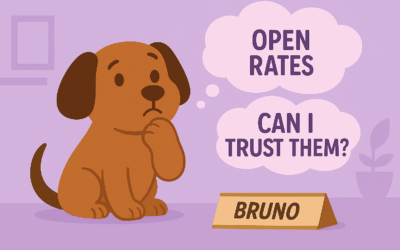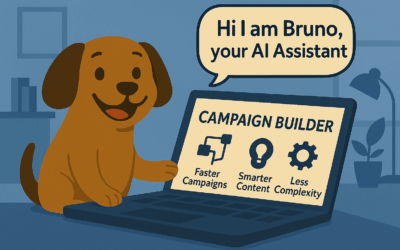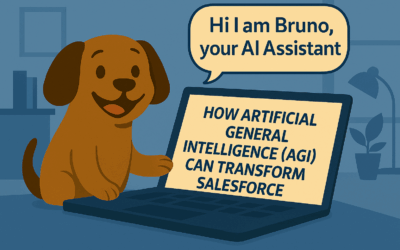Quick overview of Journey Builder in Salesforce Marketing Cloud
Bricks and pieces of a journey in Journey Builder
Journey Builder is one of the tools that you will find in Salesforce Marketing Cloud. As you might know by now, with Journey Builder you can build 1:1 customer journeys across channels and devices. In short, it allows you to reach out to your prospects or customers with the right message or offer, by the right channel and in the right time or even location. Let’s have a look on how it is built and what parts it consist of.
The first thing you see when you open Journey Builder is the Journeys Dashboard. This would be a homepage of the Journey Builder. Here you will find an overview over your running or drafted journeys. You will quickly see their status, performance and their last modification date.
Now to create a journey, go to “Create New Journey” in the top right corner. This is a drop down menu where you can choose to create a journey from either a template or from scratch. In this post, we will focus on how to create a journey from scratch. Once inside Journey Builder, you will find two areas. One big area to the right, where you build your journeys, which is called the “Journey Builder Canvas”. On the left side you will find all the activities that are the bricks of the journey.
Let’s take a look on the different activity types:
- In the top section, you will find “Entry Sources” – This part is all of your contact data and this is the start of your journey. Here you choose what audience you want to engage with in the particular journey. For instance, you can choose an audience from an API event or a data extension. In total, you have 8 data source entries.
- In the next section you will find “Messages” – This will be the different messages that your audience will receive through the journey. Choose between emails, sms messages, push notifications or line messages. You also have an option to choose advertising for journeys.
- Below messages, you have the “Flow Control” activities – This helps you to make decisions about what path your audience should take. For example, with a “Wait” activity you can define when you should send your customer to the next step, like receiving the next email. Or, by choosing “Decision split”, you can decide where the customer will go depending on their respons.
- If you want to update any customer data, you can choose “Update Contact” activity. I allow you to update key items as the customers progresses in a journey.
- In the last section, you have options to incorporate your “Sales & Service Cloud” activities in your journey. Thats how you can create a cross channel experience. Create for example a task for your customers service to reach out to your customer.
These activities can be easily drag-and-dropped onto the Journey Builder canvas on the right side.
Customer success story – UnitedHealthcare
UnitedHealthcare, part of the largest healthcare IT company in the world, uses Marketing Cloud to create tailored wellness journeys across channels to guide members to live a healthier lifestyle. In effect, they want to reduce health risks and prevent chronic diseases.
So how do I start?
If you don’t know where to start, read more about Journey mapping and what to think about before setting up a customer journey in Journey Builder.